Godot Tutorial - How to make Sword Slash Effect using Visual Shader - 3 different versions
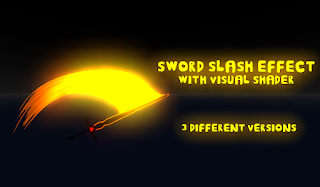
In this tutorial we will create a slash effect or sword swing with Visual Shader.
Works on GLES3 and GLES2.
We will first make this one.
So I have a sword scene with animation, for
the sword you can make it yourself.
Add MeshInstance node (under the Sword) and create a Plane,
the size depends on your sword, here the size is 7 by 7
| Add MeshInstance Node then set the size of the plane to 7x7 |
Move and adjust the plane position
Then on the material click New Shader then click New Visual Shader.
Change the cull mode to disabled.
Let's start with noise, add Texture then make NoiseTexture, change the resolution to 657 x 657
Then add GradientTexture then add a ColorOp node (Overlay)
Now add the Round node then connect to
Alpha
Then rotate the plane 90 degrees.
Now it's time to animate.
Add UV node then add Vector Add node and
VectorUniform
Name VectorUniform to “Offset”
Then set X to -1 then
click the key button
Set it to 0 (at second 2) and click the
key button again
Hmm maybe we can make it
a little better by changing the gradient.
Now it's time to change
the color. Add Multiply and ColorConstant node then change the color to orange.
Then connect to Albedo
and Emission to make it look bright.
Now we will make the mesh
slash to make it look curved
Unwrap the UV like this
Then rotate 180 degrees
Then subdivide and apply
Then export to gltf 2.0
Then drag it to SceneTree
then delete other useless nodes
Then copy the material
Then paste to our slash mesh
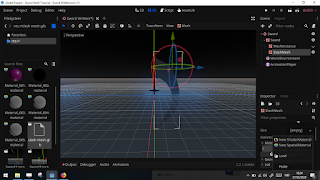
Duplicate these nodes then rename “offset2” to “gradient_offset” then connect.
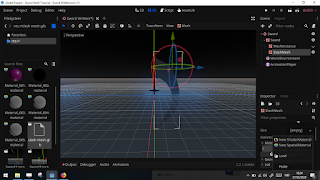
Duplicate these nodes then rename “offset2” to “gradient_offset” then connect.
Animate gradient_offset,
at second 0.4, set x to -1 and click the
key button
Then set it to 0 at
second 0.6 and 0.7.
Change the Loop Wrap Mode to "Clamp
Loop Interp".
Now we will make the
dissolve effect.
Add VectorUniform, name
it "Dissolve", then add Multiply, then connect.
Then at 0.8 set it to
1,1,1 then press the key button
and at 1.3 set it to
0.0,0, and finish.
Simple, just delete
dissolve and multiply then connect
Go to 1 then set the
gradient_offset.x to 0 then click the key button.
Third version
Most sword slash effects
in games like this, to make it click new shadermaterial
change the cull mode to
disabled
Go to 1, then remove
slashmesh from the parent
Now our slashmesh is not
moving. Modify our sword animation
Add gradient texture
then make the gradient
full white
then add black
and make sure this point
is at the very edge
Add to the left too
Add Vector Add and UV and
VectorUniform then name it “offset”
Connect RGB to Alpha
Why RGB to Alpha? Because
the darker the color means the more transparent.
Go to 0.5 and set the
offset.x to 1
and at 0.6 set it to 0.75
and at 0.7 set it to -0.1
and at second 1 set it to
-1
Finally, this tutorial is
complete. Yeah you can make your own version and maybe it's better than mine.
See you later


























































Comments
Post a Comment